QWERTY
QWERTY /ˈkwɜrti/ is the most common modern-day keyboard layout. The name comes from the first six keys appearing on the top left letter row of the keyboard and read from left to right: Q-W-E-R-T-Y. The QWERTY design is based on a layout created for the Sholes and Glidden typewriter and sold to Remington in 1873. It became popular with the success of the Remington No. 2 of 1878, and remains in use on electronic keyboards due to the network effect of a standard layout and a belief that alternatives fail to provide very significant advantages.[1] The use and adoption of the QWERTY keyboard is often viewed as one of the most important case studies in open standards because of the widespread, collective adoption and use of the product.[2]History and purposes[edit]
Main article: Sholes and Glidden typewriter
Still used to this day, the QWERTY layout was devised and created in the early 1870s by Christopher Latham Sholes, a newspaper editor and printer who lived in Milwaukee. In October 1867, Sholes filed a patent application for his early writing machine he developed with the assistance of his friends Carlos Glidden andSamuel W. Soulé.[3]
The first model constructed by Sholes used a piano-like keyboard with two rows of characters arranged alphabetically as follows:[3]
- 3 5 7 9 N O P Q R S T U V W X Y Z
2 4 6 8 . A B C D E F G H I J K L M
The construction of the "Type Writer" had two flaws that made the product susceptible to jams. Firstly, characters were mounted on metal arms or typebars, which would clash and jam if neighboring arms were pressed at the same time or in rapid succession.[4] Secondly, its printing point was located beneath the paper carriage, invisible to the operator, a so-called "up-stroke" design. Consequently, jams were especially serious, because the typist could only discover the mishap by raising the carriage to inspect what he had typed. The solution was to place commonly used letter-pairs (like "th" or "st") so that their typebars were not neighboring, avoiding jams. Contrary to popular belief,[5] the QWERTY layout was not designed to slow the typist down,[6] but rather to speed up typing by preventing jams.[4][7] (There is also evidence that, aside from the issue of jamming, keys being further apart increases typing speed on its own, because it encourages alternation between the hands.[citation needed]) Almost every word in the English language contains at least one vowel, but on the QWERTY keyboard only the vowel "A" is located on the home row, which requires the typist's fingers to leave the home row for most words.
Sholes struggled for the next five years to perfect his invention, making many trial-and-error rearrangements of the original machine's alphabetical key arrangement. The study of letter-pair frequency by educator Amos Densmore, brother of the financial backer James Densmore, is believed to have influenced the arrangement of letters, but was later called into question.[8] Others dispute that slowing down the typist was the purpose, suggesting instead that the letter arrangement evolved from telegraph operator's feedback.[9]
In November 1868 he changed the arrangement of the latter half of the alphabet, O to Z, right-to-left.[10] In April 1870 he arrived at a four-row, upper case keyboard approaching the modern QWERTY standard, moving six vowels, A, E, I, O, U, and Y, to the upper row as follows:[11]
2 3 4 5 6 7 8 9 -
A E I . ? Y U O ,
B C D F G H J K L M
Z X W V T S R Q P N
In 1873 Sholes's backer, James Densmore, successfully sold the manufacturing rights for the Sholes & Glidden Type-Writer to E. Remington and Sons. The keyboard layout was finalized within a few months by Remington's mechanics and was ultimately presented as follows:[12]
2 3 4 5 6 7 8 9 - ,
Q W E . T Y I U O P
Z S D F G H J K L M
A X & C V B N ? ; R
After it purchased the device, Remington made several adjustments which created a keyboard with what is essentially the modern QWERTY layout. Their adjustments included placing the "R" key in the place previously allotted to the period key. This has been claimed to be done with the purpose of enabling salesmen to impress customers by pecking out the brand name "TYPE WRITER" from one keyboard row but this claim is unsubstantiated.[12] Vestiges of the original alphabetical layout remained in the "home row" sequence DFGHJKL.[13]
The modern layout is:
1 2 3 4 5 6 7 8 9 0 - =
Q W E R T Y U I O P [ ] \
A S D F G H J K L ; '
Z X C V B N M , . /
The QWERTY layout became popular with the success of the Remington No. 2 of 1878, the first typewriter to include both upper and lower case letters, via a shift key.
Much less commented-on than the order of the keys is that the keys are not on a grid, but rather that each column slants diagonally; this is because of the mechanical linkages – each key being attached to a lever, and hence the offset prevents the levers from running into each other – and has been retained in most electronic keyboards. Some keyboards, such as the Kinesis orTypeMatrix, retain the QWERTY layout but arrange the keys in vertical columns, to reduce unnecessary lateral finger motion.[14][15]
Differences from modern layout[edit]
Substituting characters[edit]
The QWERTY layout depicted in Sholes's 1878 patent includes a few differences from the modern layout, most notably in the absence of the numerals 0 and 1, with each of the remaining numerals shifted one position to the left of their modern counterparts. The letter M is located at the end of the third row to the right of the letter L rather than on the fourth row to the right of the N, the letters X and C are reversed, and most punctuation marks are in different positions or are missing entirely.[16] 0 and 1 were omitted to simplify the design and reduce the manufacturing and maintenance costs; they were chosen specifically because they were "redundant" and could be recreated using other keys. Typists who learned on these machines learned the habit of using the uppercase letter I (or lowercase letter L) for the digit one, and the uppercase O for the zero.[17]
Combined characters[edit]
In early designs, some characters were produced by printing two symbols with the carriage in the same position. For instance, theexclamation point, which shares a key with the numeral 1 on modern keyboards, could be reproduced by using a three-stroke combination of an apostrophe, a backspace, and a period. A semicolon (;) was produced by printing a comma (,) over a colon (:). As the backspace key is slow in simple mechanical typewriters (the carriage was heavy and optimized to move in the opposite direction), a more professional approach was to block the carriage by pressing and holding the space bar while printing all characters that needed to be in a shared position. To make this possible, the carriage was designed to advance forward only after releasing the space bar.
The 0 key was added and standardized in its modern position early in the history of the typewriter, but the 1 and exclamation point were left off some typewriter keyboards into the 1970s.[18]
Contemporary alternatives[edit]
There was no particular technological requirement for the QWERTY layout[12] since at the time there were ways to make a typewriter without the "up-stroke" typebar mechanism that had required it to be devised. Not only were there rival machines with "down-stroke" and "frontstroke" positions that gave a visible printing point, the problem of typebar clashes could be circumvented completely: examples include Thomas Edison's 1872 electric print-wheel device which later became the basis for Teletype machines; Lucien Stephen Crandall's typewriter (the second to come onto the American market) whose type was arranged on a cylindrical sleeve; the Hammond typewriter of 1887 which used a semi-circular "type-shuttle" of hardened rubber (later light metal); and the Blickensderfer typewriter of 1893 which used a type wheel. The early Blickensderfer's "Ideal" keyboard was also non-QWERTY, instead having the sequence "DHIATENSOR" in the home row, these 10 letters being capable of composing 70% of the words in the English language.[19]
Properties[edit]
Alternating hands while typing is a desirable trait in a keyboard design. While one hand types a letter, the other hand can prepare to type the next letter making the process faster and more efficient. However, when a string of letters is done with the same hand, the chances of stuttering are increased and a rhythm can be broken, thus decreasing speed and increasing errors and fatigue. In the QWERTY layout many more words can be spelled using only the left hand than the right hand. In fact, thousands of English words can be spelled using only the left hand, while only a couple of hundred words can be typed using only the right hand.[20] In addition, most typing strokes are done with the left hand in the QWERTY layout. This is helpful for left-handed people but to the disadvantage of right-handed people.
Computer keyboards[edit]
The first computer terminals such as the Teletype were typewriters that could produce and be controlled by various computer codes. These used the QWERTY layouts and added keys such as escape (ESC) which had special meanings to computers. Later keyboards added function keys and arrow keys. Since the standardization of PC-compatible computers and Windows after the 1980s, most full-sized computer keyboards have followed this standard (see drawing at right). This layout has a separate numeric keypad for data entry at the right, 12 function keys across the top, and a cursor section to the right and center with keys for Insert, Delete, Home, End, Page Up, and Page Down with cursor arrows in an inverted-T shape.[21]
Diacritical marks and international variants[edit]
Different computer operating systems have methods of support for input of different languages such as Chinese, Hebrew or Arabic. QWERTY is designed for English, a language without any diacritical marks. QWERTY keyboardsmeet issues when having to type an accent. Until recently,[when?] no norm was defined for a standard QWERTY keyboard layout allowing the typing of accented characters, apart from the US-International layout.
Depending on the operating system and sometimes the application program being used, there are many ways to generate Latin characters with accents.
UK-Extended Layout[edit]
Microsoft operating systems from Windows XP SP2 and onwards provide the UK-Extended layout that behaves exactly the same as the standard UK layout for all the characters it can generate, but can additionally generate a number of diacritical marks, useful when working with text in other languages (including Welsh - the native language of a country in the UK). Not all combinations work on all keyboards.
- acute accents (e.g. á) on a, e, i, o, u, w, y, A, E, I, O, U, W, Y are generated by pressing the AltGr key together with the letter, or AltGr and apostrophe, followed by the letter (see note below);
- grave accents (e.g. è) on a, e, i, o, u, w, y, A, E, I, O, U, W, Y are generated by pressing the backquote (`) [which is now a dead key], then the letter;
- circumflex (e.g. â) on a, e, i, o, u, w, y, A, E, I, O, U, W, Y is generated by AltGr and 6, followed by the letter;
- diaeresis or umlaut (e.g. ö) on a, e, i, o, u, w, y, A, E, I, O, U, W, Y is generated by AltGr and 2, then the letter;
- tilde (e.g. ã) on a, n, o, A, N, O is generated by AltGr and #, then the letter;
- cedilla (e.g. ç) under c, C is generated by AltGr and the letter.
These combinations are designed to be easy to remember, as the circumflex accent (e.g. â) is similar to a caret (^), printed above the 6 key; the diaeresis (e.g. ö) is similar to the double-quote (") above 2 on the UK keyboard; the tilde (~) is printed on the same key as the #.
Like US-International, UK-Extended does not cater for many languages written with Latin characters, including Romanian and Turkish, or any using different character sets such as Greek and Russian.
Notes:
- The AltGr and letter method used for acutes and cedillas does not work for applications which assign shortcut menu functions to these key combinations. For acute accents the AltGr and apostrophe method should be used.
Other keys and characters[edit]
International variants[edit]
| It has been suggested that this section be split into a new article. (Discuss) Proposed since March 2013. |
Minor changes to the arrangement are made for other languages. There are a large number of different keyboard layouts used for different languages written in Latin script. They can be divided into three main families according to where the Q, A, Z, M, and Y keys are placed on the keyboard. These are usually named after the first six letters.
Canadian[edit]
English-speaking Canadians have traditionally most often used the same keyboard layout as in the United States, unless they are in a position where they have to write French on a regular basis. French-speaking Canadians respectively have favoured the Canadian French keyboard layout (see below).
Canadian Multilingual Standard[edit]
See also: Languages of Canada
The Canadian Multilingual Standard keyboard layout is used by some Canadians. Though this keyboard lacks the caret (^) character, this is easily accomplished by typing the circumflex accent followed by a space.
Canadian French (Quebec)[edit]
This keyboard layout is commonly used in Canada by French-speaking Canadians. It is the most common layout forlaptops and stand-alone keyboards targeting French speakers. Unlike the French layout used in Europe, the Canadian French layout is a true QWERTY and as such is also relatively commonly used by English speakers in the US and Canada (using standard QWERTY keyboards) for easy access to accented letters found in some of the French words commonly used in English. It can be used to type all accented French characters, as well as some from other languages. It also serves all English functions as well. It is popular mainly because of its close similarity to the basic US keyboard commonly used by English-speaking Canadians and Americans, historical use of US-made typewriters by French-Canadians, and is the standard for keyboards in Quebec. Use of the European French layout in Quebec is practically unheard of.
In some variants of this keyboard “Caps Lock” is “Fix Maj” or “Verr Maj”, “Enter” is “Entrée”,[22] and “Esc” is “Échap”.
Czech (QWERTY)[edit]
Since the typewriter came to the Czech area from Germany in the late 19th century, Czech typewriters have theQWERTZ layout. However, the QWERTY keyboard layout is frequently used for Czech too. Czech QWERTY layout differs from QWERTZ in that the characters (e.g. @$& and others) missing from the Czech keyboard are accessible with AltGr on the same keys where they are located on American keyboard. In Czech QWERTZ keyboard the position of these characters accessed through AltGr differs.
Danish[edit]
Both the Danish and Norwegian keyboards include dedicated keys for the letters Å/å, Æ/æ and Ø/ø, but the placement is a little different, as the Æ and Ø keys are swapped on the Norwegian layout. (The Finnish–Swedish keyboard is also largely similar to the Norwegian layout, but the Ø and Æ are replaced with Ö and Ä. On some systems, the Danish keyboard may allow typing Ö/ö and Ä/ä by holding the AltGr or ⌥ Option key while striking Øand Æ, respectively.)
Dutch (Netherlands)[edit]
This is a modern version of the Dutch layout. In the 1990s there was a version with the now-obsolete florin sign(Dutch: guldenteken) for IBM PCs. It has additions for the € sign, the ¨ (diaresis) and more, and the braces (“{ }”) and other symbols are differently located. The Dutch layout is seldom used. Most computers in The Netherlands use theUS International layout. The Dutch keyboard layout is "QWERTY". However, in Flanders (the Dutch-speaking part ofBelgium), “AZERTY” keyboards are used instead, due to influence from the French-speaking part of Belgium.
Estonian[edit]
The keyboard layout used in Estonia is virtually the same as the Swedish layout. The main difference is that the Åand ¨ keys (to the right of P) are replaced with Ü and Õ respectively (the latter letter being the most distinguishing feature of the Estonian alphabet). Some special symbols and dead keys are also moved around.
Faroese[edit]
Basically the same as the Danish layout with added Đ, since the Faroese Islands are a self-governed part of theKingdom of Denmark.
Finnish multilingual[edit]
The visual layout used in Finland is basically the same as the Swedish layout. This is practical, as Finnish andSwedish share the special characters Ä/ä and Ö/ö, and while the Swedish Å/å is unnecessary for writing Finnish, it is needed by Swedish-speaking Finns.
As of 2008, there is a new standard for the Finnish multilingual keyboard layout, developed as part of a localizationproject by CSC. All the engravings of the traditional Finnish–Swedish visual layout have been retained, so there is no need to change the hardware, but the functionality has been extended considerably, as additional characters (e.g.,Æ/æ, Ə/ə, Ʒ/ʒ) are available through the AltGr key, as well as dead keys, which allow typing a wide variety of letters with diacritics (e.g., Ç/ç, Ǥ/ǥ, Ǯ/ǯ).[23][24]
Based on the Latin letter repertory included in the Multilingual European Subset No. 2 (MES-2) of the Unicode standard, the layout has three main objectives. First, it provides for easy entering of text in both Finnish and Swedish, the two official languages of Finland, using the familiar keyboard layout but adding some advanced punctuation options, such as dashes, typographical quotation marks, and the non-breaking space (NBSP).
Second, it is designed to offer an indirect but intuitive way to enter the special letters and diacritics needed by the other three Nordic national languages (Danish, Norwegian and Icelandic) as well as the regional and minority languages (Northern Sámi, Southern Sámi, Lule Sámi, Inari Sámi, Skolt Sámi, Romani language as spoken in Finland, Faroese, Kalaallisut a.k.a. Greenlandic, andGerman).
As a third objective, it allows for relatively easy entering of particularly names (of persons, places or products) in a variety of European languages using a more or less extended Latin alphabet, such as the official languages of the European Union (excluding Bulgarian and Greek). However, the Romanian letters Ș/ș and Ț/ț (S/s and T/t with comma below) are not supported; the presumption is that Ş/ş and Ţ/ţ (with cedilla) suffice as surrogates.
Icelandic[edit]
Main article: Icelandic keyboard layout
The Icelandic keyboard layout is different from the standard QWERTY keyboard because the Icelandic alphabet has some special letters, most of which it shares with the other Nordic countries: Þ/þ, Ð/ð, Æ/æ and Ö/ö. (Æ/æ also occurs in Norwegian, Danish and Faroese, Ð/ð in Faroese, and Ö/ö in Swedish, Finnish and Estonian.)
The letters Á/á, Ý/ý, Ú/ú, Í/í, and É/é can be produced with the Icelandic keyboard by first pressing the ° or⇧ Shift+° (for ¨) dead key located below the Esc key, and then the corresponding letter. (i.e. ° followed by Ayields å) These letters are not used natively in Icelandic, but may have been implemented for ease of communication in other Nordic languages.[citation needed]
Irish[edit]
The default keyboard layout for Irish on Microsoft Windows is similar to the UK layout with two exceptions. The keyboards have the same keys with the same markings but (1) the default use for key left of “1”, is a grave dead key(this change is also made on UK-Extended) and (2) when AltGr is pressed, the apostrophe key becomes an acute dead key.
Italian[edit]
- Braces (right above square brackets and shown in purple) are given with both AltGr and Shift pressed.
- The tilde (~) and backquote (`) characters are not present on the Italian keyboard layout (with GNU/Linux, they are available by pressing AltGr+⇧ Shift+ì, and AltGr+⇧ Shift+'; Windows might not recognise these keybindings).
- The standard Italian keyboard layout does not allow one to write 100% correct Italian language, since it lacks capital accented vowels, and in particular the È key. The common workaround is writing E' (E followed by anapostrophe) instead, or relying on the auto-correction feature of several word processors when available. It is possible to obtain the È symbol in MS Windows by typing Alt + 0200. Mac users, however, can write the correct accented character by pressing ⇧ Shift + ⌥ Option + E. GNU/Linux users can also write it by pressing the è key with ⇪ Caps Lock enabled.
There is an alternate layout, which differs only in disposition of characters accessible through AltGr, and includes the tilde and the curly brackets. It is commonly used in IBM keyboards.
Italian typewriters often have the QZERTY layout instead.
Latvian[edit]
Latvian keyboard layout is same as latin ones, but with a dead key, which allows entering special characters (āčēģīķļņšūž, sometimes ō and ŗ). Most common dead key is apostrophe ('), which is followed by Alt+Gr (Windows default for Latvian layout). Some prefer using tick (`).
Maltese[edit]
The Maltese language uses Unicode (UTF-8) to display the Maltese diacritics: ċ Ċ; ġ Ġ; ħ Ħ; ż Ż (together with à À; è È; ì Ì; ò Ò; ù Ù). There are 2 standard keyboard layouts for Maltese, according to “MSA 100:2002 Maltese Keyboard Standard”; one of 47 keys and one of 48 keys. For the layout design click here: https://www.mita.gov.mt/MediaCenter/Images/1_Fonts_Pic1.jpg. The 48-key layout is the most popular.
Norwegian[edit]
The Norwegian languages use the same letters as Danish, but the Norwegian keyboard differs from the Danish layout regarding the placement of the Ø, Æ and \ (backslash) keys. On the Danish keyboard, the Ø and Æ are swapped. The Finnish–Swedish keyboard is also similar to the Norwegian layout, but Ø and Æ are replaced withÖ and Ä. On some systems, the Norwegian keyboard may allow typing Ö/ö and Ä/ä by holding the AltGr or⌥ Option key while striking Ø and Æ, respectively.
There is also an alternative keyboard layout called Norwegian with Sámi, which allows for easier input of the characters required to write various Sámi (also known as Lapp) languages. All the Sámi characters are accessed through the AltGr key.
On Macintosh computers, the Norwegian and Norwegian extended keyboard layouts have a slightly different placement for some of the symbols obtained with the help of the ⇧ Shift or ⌥ Option keys. Notably, the $ sign is accessed with ⇧ Shift+4 and ¢ with ⇧ Shift+⌥ Option+4. Furthermore, the frequently used @ is placed betweenÆ and Return.
Persian (Farsi)[edit]
See also: Persian keyboard
| This article is missing information about an image that is not there. (November 2012) |
The Persian keyboard is contributed by Desphilic group for writing Internationalized Persian language. It supports Unipers characters [ ä š ü ž] and an additional set of Desphilic extended character [ ö ķ ğ ] and their Capitals [ Ä Š Ü Ž Ö Ķ Ğ ]. These characters are added to Latin-1 character set to form Persian Roman alphabet. The keyboard is in increasing use specially in Persian chat. It is intended to be used as a base for future standards for a Universal Persian Keyboard. The keyboard is likely to be agreed by two Persian Romanization standards (Desphilic and Unipers) and is used for transliteration of Persian and writing Persian Latin alphabet.
Polish[edit]
Most typewriters use a QWERTZ keyboard with Polish accented letters accessed directly (officially approved as “Typist's keyboard”, Polish: klawiatura maszynisty, Polish Standard PN-87), which is mainly ignored in Poland as impractical (except custom-made, e.g., in public sector and some Apple computers); the “Polish programmer's” (Polish: polski programisty) layout has become thede facto standard, used on virtually all computers sold on the Polish market.
Polish programmers use QWERTY keyboards identical with the standard US layout. In this layout Polish letters are accessed in the same manner as the usage of keyboard shortcuts, with Latin letter keys in combination with right Alt (actually working as AltGr) key. These key combinations (excluding one for “€”) obey states of both Shift and Caps Lock keys, preserving normal capitalization while typing Polish characters. For example, to obtain capital “Ź” pressing Shift-rightAlt-X is needed, with Caps Lock off. The use of the right Alt in Polish programmers layout may be confused with Alt-A, Alt-C etc. (which are common shortcuts in most programs and can be obtained only with left Alt) because the key really acting as AltGr is also marked as Alt. This is because most keyboards sold in Poland are US-layout with Alt marked on both keys, without AltGr (although Microsoft still depicts it with AltGr marking)[25].
| Caps Lock state | In combination with | Keystroke | |||||||||
|---|---|---|---|---|---|---|---|---|---|---|---|
| A | C | E | L | N | O | S | Z | X | U | ||
| Off | right Alt | ą | ć | ę | ł | ń | ó | ś | ż | ź | € |
| Shift & right Alt | Ą | Ć | Ę | Ł | Ń | Ó | Ś | Ż | Ź | ||
| On | right Alt | Ą | Ć | Ę | Ł | Ń | Ó | Ś | Ż | Ź | € |
| Shift & right Alt | ą | ć | ę | ł | ń | ó | ś | ż | ź | ||
| Note: On Polish programmer keyboard, right Alt plays the role of AltGr | |||||||||||
Also, on MS Windows, the tilde character (Shift+` ) acts as a dead key to type Polish letters (with diacritical marks) thus, to obtain an "Ł", one may press ~ followed by L. The tilde character is obtained with ~ and space.
Portuguese[edit]
See also: Portuguese keyboard layout
Brazil[edit]
The Brazilian computer keyboard layout is specified in the ABNT NBR 10346 variant 2 (alphanumeric portion) and 10347 (numeric portion) standards.
Essentially, the Brazilian keyboard contains dead keys for five variants of diacritics in use in the language; the letter Ç, the only application of the cedilla in Portuguese, has its own key. In some keyboard layouts the AltGr+Ccombination produces the ₢ character (Unicode 0x20A2), symbol for the old currency cruzeiro, a symbol that is not used in practice (the common abbreviation in the eighties and nineties used to be Cr$). The cent sign ¢, is accessible via AltGr+5, but is not commonly used for the centavo, subunit of previous currencies as well as the current real, which itself is represented by R$. The Euro sign € is not standardized in this layout. The masculine and feminineordinals ª and º plus the degree sign ° are accessible via AltGr combinations. The section sign § (Unicode U+00A7), in Portuguese called parágrafo, is nowadays practically only used to denote sections of laws.
Variant 2 of the Brazilian keyboard, the only which gained general acceptance (MS Windows treats both variants as the same layout),[26] has a unique mechanical layout, combining some features of the ISO 9995-3 and the JIS keyboards in order to fit 12 keys between the left and right Shift (compared to the American standard of 10 and the international of 11). Its modern, IBM PS/2-based variations, are thus known as 107-keys keyboards, and the original PS/2 variation was 104-key. Variant 1, never widely adopted, was based on the ISO 9995-2 keyboards. In order to make this layout usable with keyboards that have only 11 keys in the last row, the rightmost key (/?°) has its functions replicated across the AltGr+Q, AltGr+W, and AltGr+E combinations.
Portugal[edit]
During the 20th century, a different keyboard layout, HCESAR, was in widespread use in Portugal. On some QWERTY keyboards the key labels are translated, but the majority are labelled in English.
Romanian (in Romania and Moldova)[edit]
The current Romanian National Standard SR 13392:2004 establishes two layouts for Romanian keyboards: a "primary"[27] one and a "secondary"[28] one.
The "primary" layout is intended for traditional users who have learned how to type with older, Microsoft-style implementations of the Romanian keyboard. The "secondary" layout is mainly used by programmers as it does not contradict the physical arrangement of keys on a US-style keyboard. The "secondary" arrangement is used as the default Romanian layout by GNU/Linux distributions, as defined in the "X Keyboard Configuration Database"[29]
There are four Romanian-specific characters that are incorrectly implemented in versions of Microsoft Windows prior to Vista:
- Ș (U+0218, S with comma), incorrectly implemented as Ş (U+015E, S with cedilla)
- ș (U+0219, s with comma), incorrectly implemented as ş (U+015F, s with cedilla)
- Ț (U+021A, T with comma), incorrectly implemented as Ţ (U+0162, T with cedilla)
- ț (U+021B, t with comma), incorrectly implemented as ţ (U+0163, t with cedilla)
The cedilla-versions of the characters do not exist in the Romanian language (they came to be used due to a historic bug).[30]
Since Romanian hardware keyboards are not widely available, Cristian Secară has created a driver that allows Romanian characters to be generated with a US-style keyboard in all versions of Windows prior to Vista through the use of the AltGr key modifier.[31]
MS Windows 7 now includes the correct diacritical signs in the default Romanian Keyboard layout. This layout has the Z and Y keys mapped like in English layouts and also includes characters like the 'at' (@) and dollar ($) signs, among others. The older cedilla-version layout is still included albeit as the 'Legacy' layout.
Slovak (QWERTY)[edit]
In Slovakia, similarly to the Czech Republic, both QWERTZ and QWERTY keyboard layouts are used. QWERTZ is the default keyboard layout for Slovak in Microsoft Windows.
Spanish[edit]
Spain, a.k.a. Spanish (International sort)[edit]
See also: Languages of Spain
The Spanish keyboard layout is used to write in Spanish and in other languages of Spain such as Aragonese,Asturian, Catalan, Occitan, Galician and Basque. It includes Ñ for Spanish, Asturian and Galician, the acute accent, the diaeresis, the left question and exclamation marks (¿, ¡) and, finally, some characters required only for typing Catalan and Occitan that are Ç, the grave accent and the interpunct (punt volat/punt interior, used in l·l, n·h, s·h; located at Shift-3). It can also be used to write other international characters, such as the circumflex accent (used in French and Portuguese among others) and the tilde (used in Portuguese), which are available as dead keys. However, it lacks two characters used in Asturian: Ḥ and Ḷ (historically, general support for these two has been poor – they aren't present in the ISO 8859-1 character encoding standard, or any other ISO/IEC 8859 standard); several alternative distributions, based on this one or created from scratch, have been created to address this issue (see theOther original layouts and layout design software section for more information).
On most keyboards, € is marked as Alt Gr + E and not Alt Gr + 5 as shown in the image.
Spanish keyboards are usually labelled in Spanish instead of English, its abbreviations being:
| Spanish label | English equivalent |
|---|---|
| Insertar (Ins) | Insert (Ins) |
| Suprimir (Supr) | Delete (Del) |
| Retroceder página (Re Pág) | Page up (PgUp) |
| Avanzar página (Av Pág) | Page down (PgDn) |
| Inicio | Home |
| Fin | End |
| Imprimir pantalla / Petición de sistema (Impr Pant/PetSis) | Print Screen / System request (PrtScn/SysRq) |
| Bloqueo de mayúsculas (Bloq Mayús) | Caps Lock |
| Bloqueo numérico (Bloq Num) | Num Lock |
| Bloqueo de desplazamiento (Bloq Despl) | Scroll Lock |
| Pausa / Interrumpir (Pausa/Inter) | Pause/Break |
| Intro | Enter |
The c-cedilla key (Ç), instead of on the right of the acute accent key (´), is located alternatively on some keyboards one or two lines above. In some cases it's placed on the right of the plus sign key (+).[32][33] In other keyboards it's situated on the right of the inverted exclamation mark key (¡).[34][35]
Latin America[edit]
The Latin American Spanish keyboard layout is used throughout Mexico, Central and South America. Latin American vendors in the last few years have been preferring the Spanish (Spain) layout as default; as of 2011, the latter is becoming dominant.
Its most obvious difference from the Spanish (Spain) layout is the lack of a Ç key; on Microsoft Windows it lacks atilde (~) dead key, whereas on Linux systems the dead tilde can be optionally enabled. This is not a problem when typing in Spanish, but it is rather problematic when typing in Portuguese, which can be an issue in countries with large commercial ties to Brazil (Argentina and Paraguay).
Normally "Bloq Mayús" is used instead of "Caps Lock", and "Intro" instead of "Enter".
Swedish[edit]
The central characteristics of the Swedish keyboard are the three additional letters Å/å, Ä/ä, and Ö/ö. The same visual layout is also in use in Finland, as the letters Ä/ä and Ö/ö are shared with the Swedish language, and even Å/å is needed by Swedish-speaking Finns. However, the Finnish multilingual keyboard adds new letters and punctuation to the functional layout.
The Norwegian keyboard largely resembles the Swedish layout, but the Ö and Ä are replaced with Ø and Æ. TheDanish keyboard is also similar, but it has the Ø and Æ swapped. On some systems, the Swedish or Finnish keyboard may allow typing Ø/ø and Æ/æ by holding the AltGr or ⌥ Option key while striking Ö and Ä, respectively.
The Swedish with Sámi keyboard allows typing not only Ø/ø and Æ/æ, but even the letters required to write various Sámi (also known as Lapp) languages. This keyboard has the same function for all the keys engraved on the regular Swedish keyboard, and the additional letters are available through the AltGr key.
On Macintosh computers, the Swedish and Swedish Pro keyboards differ somewhat from the image shown above, especially as regards the characters available using the ⇧ Shift or ⌥ Optionkeys. ⇧ Shift+§ (on the upper row) produces the ° sign, and ⇧ Shift+4 produces the € sign. The digit keys produce ©@£$∞§|[]≈ with ⌥ Option and ¡”¥¢‰¶\{}≠ with ⌥ Option+⇧ Shift.
On Linux systems, the Swedish keyboard may also give access to additional characters as follows:
- first row: AltGr ¶¡@£$€¥{[]}\± and AltGr+⇧ Shift ¾¹²³¼¢⅝÷«»°¿¬
- second row: AltGr @ł€®þ←↓→œþ"~ and AltGr+⇧ Shift ΩŁ¢®Þ¥↑ıŒÞ°ˇ
- third row: AltGr ªßðđŋħjĸłøæ´ and AltGr+⇧ Shift º§ÐªŊĦJ&ŁØÆ×
- fourth row: AltGr |«»©“”nµ¸·̣ and AltGr+⇧ Shift ¦<>©‘’Nº˛˙˙
Several of these characters function as dead keys.
Turkish (Q-keyboard)[edit]
Today the majority of Turkish keyboards are based on QWERTY (the so-called Q-keyboard layout), although there is also the older F-keyboard layout specifically designed for the language.
United Kingdom[edit]
The United Kingdom and Ireland[36] use a keyboard layout based on the 48-key version defined in British StandardBS 4822.[37] It is very similar to that of the United States, but has an extra key and a larger Enter key, includes £ and € signs and some rarely used EBCDIC symbols (¬, ¦), and uses different positions for the characters @, ", #, ~, \, and |. See the article British and American keyboards for details.
The BS 4822:1994 standard does not make any use of the AltGr key and lacks support for any non-ASCII characters other than ¬ and £. It also assigns a key for the non-ASCII character broken bar (¦), but lacks one for the far more commonly used ASCII character vertical bar (|). It also lacks support for various diacritics used in the Welsh alphabet, and the Scottish Gaelic alphabet; and also is missing the letter yogh, ȝ, used very rarely in the Scots language. Therefore, various manufacturers have modified or extended the BS 4822 standard:
- The B00 key (left of Z) shifted results in vertical bar (|) on some systems (e.g. Windows UK/Ireland keyboard layout and GNU/Linux/X11 UK/Ireland keyboard layout), rather than the broken bar (¦) assigned by BS 4822 and provided in some systems (e.g. IBM OS/2 UK166 keyboard layout)
- The E00 key (left of 1) with AltGr provides either vertical bar (|) (OS/2's UK166 keyboard layout, GNU/Linux/X11 UK keyboard layout) or broken bar (¦) (Microsoft Windows UK/Ireland keyboard layout)
(Hong Kong uses US and Chinese (Traditional) keyboards rather than UK and Ireland ones. See also Technical standards in colonial Hong Kong.)
UK Apple keyboard[edit]
The British version of the Apple Keyboard does not use the standard UK layout. Instead, some older versions have the US layout (see below) with a few differences: the £ sign is reached by shift-3 and the # sign by option-3, the opposite to the US layout. The € is also present and is typed with shift-option-2.
Newer Apple "British" keyboards use a layout that is relatively unlike either the US or traditional UK keyboard. It uses an elongated return key, a shortened left-shift with ` and ~ in the newly created position, and in the upper left of the keyboard are § and ± instead of the traditional EBCDIC codes. The middle-row key that fits inside the return key has \ and |.
United Kingdom extended[edit]
Windows XP SP2 and later also offer a "United Kingdom Extended" keyboard layout which allows input on a standard physical UK keyboard for many languages (including Welsh) without changing any of the allocations of frequently used keys (the rarely used grave accent key becomes a dead key). In particular, the apostrophe, double-quote, tilde and caret keys are not changed into dead keys modifying the character generated by the next key pressed, as used by the US International layout. Instead, the additional characters are obtained using the AltGr key. The extended keyboard is software installed from the Windows control panel, and the extended characters are not normally engraved on keyboards.
The layout provides support for adding diacritics to the vowels a, e, i, o, u, w and y (the last two being used in Welsh) as well as capitals:
- The grave accent key ` (left of 1) becomes a dead key which adds a grave accent to a subsequent vowel, generating à, è, etc. Pressing the key followed by a character which does not take a grave accent behaves as on a standard keyboard; grave followed by spacebar generates a grave accent character.
- Vowels with acute accents are generated either by pressing AltGr and the relevant character key simultaneously, or AltGr and apostrophe ' (acting as a dead key combination) followed by the character. Some programs use the combination of AltGr and a letter for other functions, in which case the AltGr+' method must be used to generate acute accents.
- AltGr+6 acts as a dead key combination to add a circumflex to a subsequent vowel (â, ê, etc.). Use of the shifted 6 key is intended to be mnemonic as the key is marked with the caret (^), which looks like a circumflex.
- AltGr+2 acts as a dead key combination to add a diaeresis/umlaut to a subsequent vowel (ä, ë, etc.). Use of the shifted 2 key is intended to be mnemonic as on UK keyboards the key is marked with the double quote ("), which looks a similar to a diaeresis.
- AltGr+# (hash) acts as a dead key combination to add a tilde (~) to a subsequent A/a, N/n or O/o (ã, ñ, õ etc.), as used in Spanish and Portuguese. This is mnemonic again; the # key on a UK keyboard is marked with the tilde character (~).
- With Windows versions newer than Windows XP SP2, AltGr+C generates lower-case c with cedilla (ç), and AltGr+⇧ Shift+C generates the capital letter (Ç).
The UK extended layout is almost entirely transparent to users familiar with the UK layout; a machine with the extended layout will behave exactly as with the standard UK except for the rarely used grave accent key. This makes this layout suitable for a machine for shared or public use by a user population in which some, but not all, are aware of the extended functionality.
United States[edit]
The arrangement of the character input keys and the Shift keys contained in this layout is specified in the U.S. American national standard ANSI-INCITS 154-1988 (R1999) (formerly ANSI X3.154-1988 (R1999)),[38] where this layout is called "ASCII keyboard". The complete US keyboard layout, as it is usually found, also contains the usual function keys in accordance with the international standard ISO/IEC 9995-2, although this is not explicitly required by the US American national standard.
US keyboards are used not only in the United States, but also in many other English-speaking places, includingIndia, Australia, English Canada, Hong Kong, New Zealand, South Africa, Malaysia, Singapore and Philippines. However, the United Kingdom and Ireland use a slightly different layout.
The US keyboard layout has a second Alt key instead of the AltGr key and does not use any dead keys; this makes it inefficient for all but a handful of languages. On the other hand, the US keyboard layout (or the similar UK layout) is occasionally used by programmers in countries where the keys for []{} are located in less convenient positions on the locally customary layout.[39]
On some keyboards the enter key is bigger than traditionally and takes up also a part of the line above, more or less the area of the traditional location of the backslash key (\). In these cases the backslash is located in alternative places.[40] It can be situated one line above the default location, on the right of the equals sign key (=).[41][42] Sometimes it's placed one line below its traditional situation, on the right of the apostrophe key (') (in these cases the enter key is narrower than usual on the line of its default location).[43] It may also be two lines below its default situation on the right of a narrower than traditionally right shift key.[44]
US-International[edit]
There is an alternative layout that uses the physical US keyboard to type diacritics in some operating systems (including Windows). This is the US-International layout, which uses the right Alt key as an AltGr key which supports many additional characters directly as an additional shift key, and uses keys ', `, ", ^ and ~ as dead keys used to generate characters with diacritics by pressing the appropriate key, then the letter on the keyboard. The international keyboard is a software setting installed from the Windows control panel[45] or similar; the additional functions (shown in blue) may or may not be engraved on the keyboard, but are always functional. It can be used to type most major Western European languages: Afrikaans, Danish, Dutch, English, Faroese, Finnish, French,German, Icelandic, Irish, Italian, Norwegian, Portuguese, Scottish Gaelic, Spanish, and Swedish. Some minor western European languages, such as Maltese and Welsh are not fully supported by the US-International keyboard layout.
A diacritic key is activated by pressing and releasing it, then pressing the letter that requires a diacritic. After the two strokes, the single character with diacritics is generated. Note that only certain letters, such as vowels and "n", can have diacritics in this way. To generate the symbols ', `, ", ^ and ~, when the following character is capable of having a diacritic, press the Spacebarafter the key.
Characters with diacritics can be typed with the following combinations:
- ' + vowel → vowel with acute accent, e.g., '+e → é
- ` + vowel → vowel with grave accent, e.g., `+e → è
- " + vowel → vowel with diaeresis (or umlaut), e.g., "+e → ë
- ^ + vowel → vowel with circumflex accent, e.g., ^+e → ê
- ~ + a, n or o → letter with tilde, e.g. ~+n → ñ, ~+o → õ
- ' + c → ç
The US-International layout is not entirely transparent to users familiar with the US layout; when using a machine with the international layout the commonly used single- and double-quote keys and the less commonly used grave accent, tilde, and caret keys will behave unexpectedly. This could be disconcerting on a machine for shared or public use.
There are also alternative US-International formats, whereby modifier keys such as shift and alt are used, and the keys for the characters with diacritics are in different places from their unmodified counterparts, for example, using the AltGr modifier key to activate dead keys, so that the ASCII quotation marks or circumflex symbol are not affected and can be typed normally with a single keystroke.
US-International in the Netherlands[edit]
The standard keyboard layout in the Netherlands is US-International, as it provides easy access to diacritics on common UK- or US-like keyboards. The Dutch layout is historical, and keyboards with this layout are rarely used. Many US keyboards sold do not have the extra US-International characters or AltGr engraved on the keys, although € (AltGr+5) always is; nevertheless, the keys work as expected even if not marked. Many computer-experienced Dutch people have retained the old habit of using Alt + number codes to type accented characters; others routinely type without diacritics, then use a spelling checker to produce the correct forms.[citation needed]
Apple International English Keyboard[edit]
There are three kinds of Apple Keyboards for English: the United States, the United Kingdom and International English. The International English version is almost identical to the United States version, but some features are identical to the United Kingdom version:
- The `~ key is located on the left of the Z key, and the \| key is located on the right of the '" key.
- The §± key is added on the left of the 1! key.
- The left ⇧ Shift key is shortened and the Return key has the shape of inverted L.
Vietnamese[edit]
The Vietnamese keyboard layout is an extended Latin QWERTY layout. The letters Ă, Â, Ê, and Ô are found on what would be the number keys 1–4 on the US English keyboard, with 5–9 producing the tonal marks (grave accent,hook, tilde, acute accent and dot below, in that order), 0 producing Đ, = producing the đồng sign (₫) when not shifted, and brackets ([]) producing Ư and Ơ.[46]
Alternatives to QWERTY[edit]
See also: Latin-script non-QWERTY keyboards
Several alternatives to QWERTY have been developed over the years, claimed by their designers and users to be more efficient, intuitive and ergonomic. Nevertheless, none has seen widespread adoption, partly due to the sheer dominance of available keyboards and training.[47] Although studies have shown the superiority in typing speed afforded by alternative keyboard layouts[48]economists Stan Liebowitz and Stephen E Margolis have claimed that these studies are flawed and more rigorous studies are inconclusive as to whether they actually offer any real benefits.[1]The most widely used such alternative is the Dvorak Simplified Keyboard; another increasingly popular alternative is Colemak, which is based partly on QWERTY and is therefore easier for an existing QWERTY typist to learn while offering several optimisations.[49] Most modern computer operating systems support this and other alternative mappings with appropriate special mode settings, but few keyboards are manufactured with keys labeled according to this standard.
Comparison to other keyboard input systems[edit]
DVORAK and QWERTY have been compared by some people to other systems which involve keyboard input systems, namely Stenotype and its implementations e.g. opensource PLOVER[1]. There are numerous advantages to using these systems (namely a 700% increase in efficiency over QWERTY [2]) but they are fundamentally different from ordinary typing. Words are input by pressing on several keys and releasing simultaneously but don't require the keys to be pressed down in any order. Neither is the spacebar used. There is a learning hurdle in that hunt and peck does not work. However, it is easy to write at 180-300 wpm. It is worth noting that PLOVER stenotype theory required a stenotype machine prior to 2010; due to the inherent difficulties of chording QWERTY was invented to allow cheap machines to be made that didn't jam up; stenotype was invented for maximum speed and accuracy.
The first typed shorthand machines appeared around 1880, roughly current with QWERTY, but the first stenotype machines appeared in 1913. Also, these machines' output needed to be interpreted by a trained professional, comparable to reading Gregg shorthand, which was very much in vogue at the time and taught publicly until the 1980s. Gregg shorthand also didn't require much more than training and a pen, however machines gradually gained traction in the courtroom. Modern PLOVER immediately provides translated output, making it very much like other keyboard setups that immediately produce legible work.
Half QWERTY[edit]
A half QWERTY keyboard is a combination of an alpha-numeric keypad and a QWERTY keypad, designed for mobile phones.[50] In a half QWERTY keyboard, two characters share the same key, which reduces the number of keys and increases the surface area of each key, useful for mobile phones that have little space for keys.[50] It means that 'Q' and 'W' will share the same key and the user has to press the key once to type 'Q' and twice to type 'W'.
Displaced QWERTY[edit]
Also designed for mobile devices, the displaced QWERTY layout allows for the increase of button area by over 40% while keeping the same candybarform factor. Entering, spacing and deleting are handled by gestures over the text area, reducing the keyboard's screen footprint. The layout is essentially a rearrangement of keys on the right half of the keyboard under those on the left and, as such, should present a gentler learning curve to touch typists. It was first seen on the iPhone application "LittlePad".[citation needed]
REFERENCE:- WIKIPEAIDA



































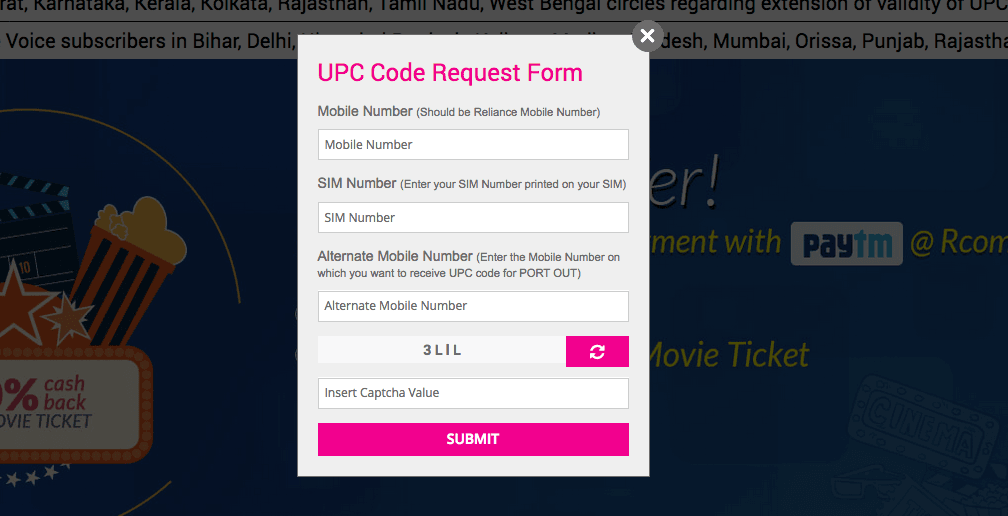
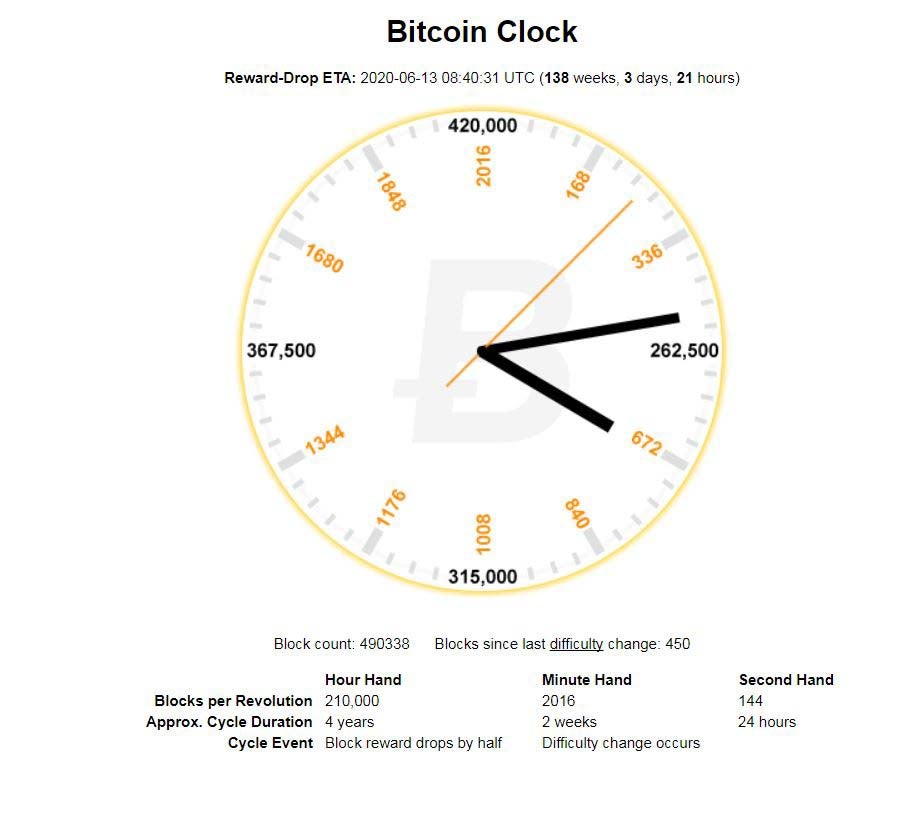
Comments
Post a Comment
share your thoughts ....